I was just reading a great blog post entitled "Another Google Alert Makes My Jaw Drop - Part 1" by Lisa Swanson Ellam over at The Faces of My Family blog. Lisa encourages her readers to use Google Alerts to help find information on their ancestors.
Google Alerts are also a great way to find Gravestones on the internet. The idea is that you tell Google Alerts what you are looking for. When matching criteria appears on the internet Google Alerts will send you an email with the link. It's that simple and saves you from having to do repetitive Google searches every week or month.
Here's what you need to do
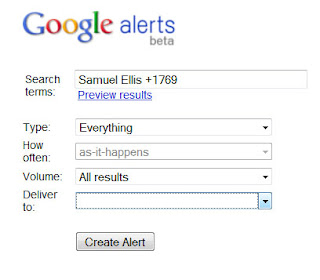
First, go to Google Alerts.
Next you need to set up your search terms. You'll want to do something like this:
name +death year
Ex. Samuel Ellis +1769
name +town
Ex. Samuel Ellis +Millis
name +death date +town
Ex. Samuel Ellis +1769 +Millis
The plus signs mean that the information following *must* be included in the search results. Don't put the name in quotations (ie an exact search) just in case the gravestone uses a middle initial. I use the death date because that is the date mostly assured to be on a gravestone. You may miss a gravestone if you use a birth date. Use the town name if your target has a very common name. Use the death date and town together in situations where the person has a common name and they live in a large city where there may be many people of that name.
Google Alerts will ask you to set some other parameters:
Type: You can choose tell Google Alerts where you want your information to come from - Blogs, News, etc. I typically choose Everything.
How Often: Tell Google if you want alerts as it happens, once a day or once a week.
Volume: The choices are "Only the Best Results" or "All Results". I prefer All Results because I don't like to miss stuff.
Deliver to: This can go either to your email or to a Feed such as Google Reader.
Next press Create Alert and you are all done. You can always go back and tweak the Google Alert parameter settings if you like.
Now sit back and wait for your content to be delivered directly to you. This is particularly good for finding content in places that you didn't know existed such as a blog or perhaps even a news story.

Thanks for the tip. I'm slowly learning some of the wonderful things that can be done with Google.
ReplyDeleteThanks for the shout out Marian! Thank you also for explaining how to set up an effective Google Alert! I can't wait to hear what everyone discovers!
ReplyDeleteThanks Marion. This is great, thanks for explaining it, I'm going to try it. I have lots of ancestors from New England.
ReplyDeleteFascinating and very useful. Thank you!
ReplyDeleteAs an IT professional, it's kind of odd that I have never used Google Alerts. I will now. Thanks for posting this!
ReplyDeleteThank you Marian! I have been using Google alerts, but missed the drop down to have the results delivered to my feed instead of bogging down my email. Great tip!
ReplyDeleteThanks for the how-to, Marian. I've been using Google Alerts for a long time, but your tips here and at R&R make me realize I need to hone my skills a bit!
ReplyDeleteFor anyone who's been using Google Alerts as long as I have, this idea of using it for ancestry information should have been obvious, but it never occurred to me. Duh!
ReplyDelete